Use this page to add a mask to to your images. To enable the mask effect, check the Enable Mask checkbox. To load the actual mask image, press Load button and select the appropriate mask pattern from the Masks popup dialog. The masks image files are located in /Masks subfolder of the main application install folder. If you want to add your own masks, just copy mask files to this directory. Your custom masks will appear in the Masks popup dialog.
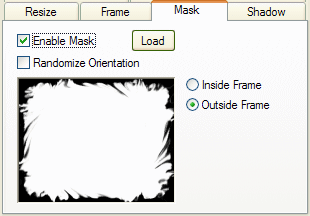
Check the Randomize Orientation checkbox to randomely rotate and flip the mask for each new image. This will give your thumbnail pages more fresh and interesting look.
When combined with Picture Frame Effect, you can place the mask either inside the frame or outside. Press Inside Frame radio button to place the mask inside the frame. Press Outside Frame radio button to place the mask outside the frame. These controls are enabled only if you select Styled Frame mode in the Frame Page.